Keeping Boxer Updated¶
Boxer is always being improved, both its own software and the many community ROS packages upon which it depends! You can use the apt package management system to receive new versions all software running on the platform.
Getting New Packages¶
Each Boxer leaves the factory already configured to pull packages from http://packages.ros.org as well as http://packages.clearpathrobotics.com. To update your package and download new package versions make sure that Boxer is connected to the internet and run the following commands:
sudo apt-get update
sudo apt-get dist-upgrade
If you see any errors, please get in touch and we’ll see if we can get you sorted out.
MCU Firmware Update¶
When you update packages, there is periodically a new version of Boxer’ss firmware available. You will know this
is the case if the firmware version number in the /status message does not match the version output by
dpkg -s ros-kinetic-boxer-firmware. In the future there will be an automated check for this which outputs
a diagnostics warning when a firmware update is available to be applied.
If new firmware is available, follow the below procedure to flash it to Boxer’s MCU:
Place Boxer up on blocks. Firmware loading does not usually result in unintended motion, but it’s safest when off the ground.
Log into Boxer either over SSH or by connecting a monitor, mouse, and keyboard to the robot.
Run the following command to update Boxer’s MCU firmware:
rosrun boxer_firmware upload
This command may take several seconds to complete. Do not power-cycle the robot until uploading the firmware is finished.
Once the command has finished, we recommend power-cycling the robot. Once the robot reboots double-check that
the firmware is up-to-date by comparing the output of dpkg -s ros-kinetic-boxer-firmware with the firmware
version in the /status message.
Starting From Scratch¶
If Boxer’s computer has become inoperable, or for any reason you want to restore it to the factory state, you can reinstall the operating system by following the procedure below:
Download the latest operating system image for Boxer from http://packages.clearpathrobotics.com/stable/images/latest/
Use unetbootin or rufus (Windows only) to write the ISO image to a USB memory stick
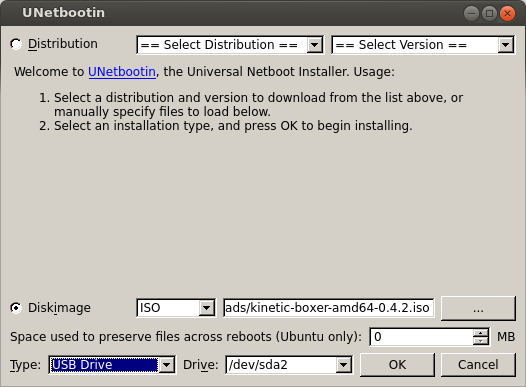
Connect Boxer’s PC to the internet with an ethernet cable. Also connect a monitor, mouse, and keyboard to the PC.
Connect Boxer to shore power to ensure it does not power down while the OS is installing. This is optional, but recommended.
Insert the USB drive into one of the Boxer’s PC’s USB ports and power-cycle the PC. You should see a purple Debian/Ubuntu installer. The installer will run by itself and power off the PC when finished. If you do
Remove the USB drive and power on the PC.
Log into Boxer. The username is
administratorand the password isclearpathInstall Boxer’s robot_upstart job, so that ROS will launch each time the robot starts:
You can now configure Boxer to connect to your wi-fi.