Simulating Boxer¶
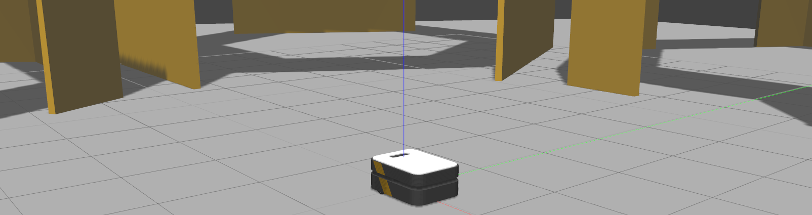
Whether you actually have a Boxer robot or not, the Boxer simulator is a great way to get started with ROS robot development. In this tutorial, we will go through the basics of starting Gazebo and Rviz and how to drive your Boxer around.
Note
Before you can use this tutorial, make sure you have installed Boxer’s software, including the simulation package
Launch Gazebo¶
Gazebo is the most common simulation tool used in ROS. Boxer’s model in Gazebo include reasonable approximations of its dynamics, including wheel slippage, skidding, and inertia. To launch simulated Boxer in a simple example world, run the following command:
roslaunch boxer_gazebo boxer_world.launch
You should see the following window appear, or something like it. You can adjust the camera angle by clicking and dragging while holding CTRL, ALT, or the shift key:
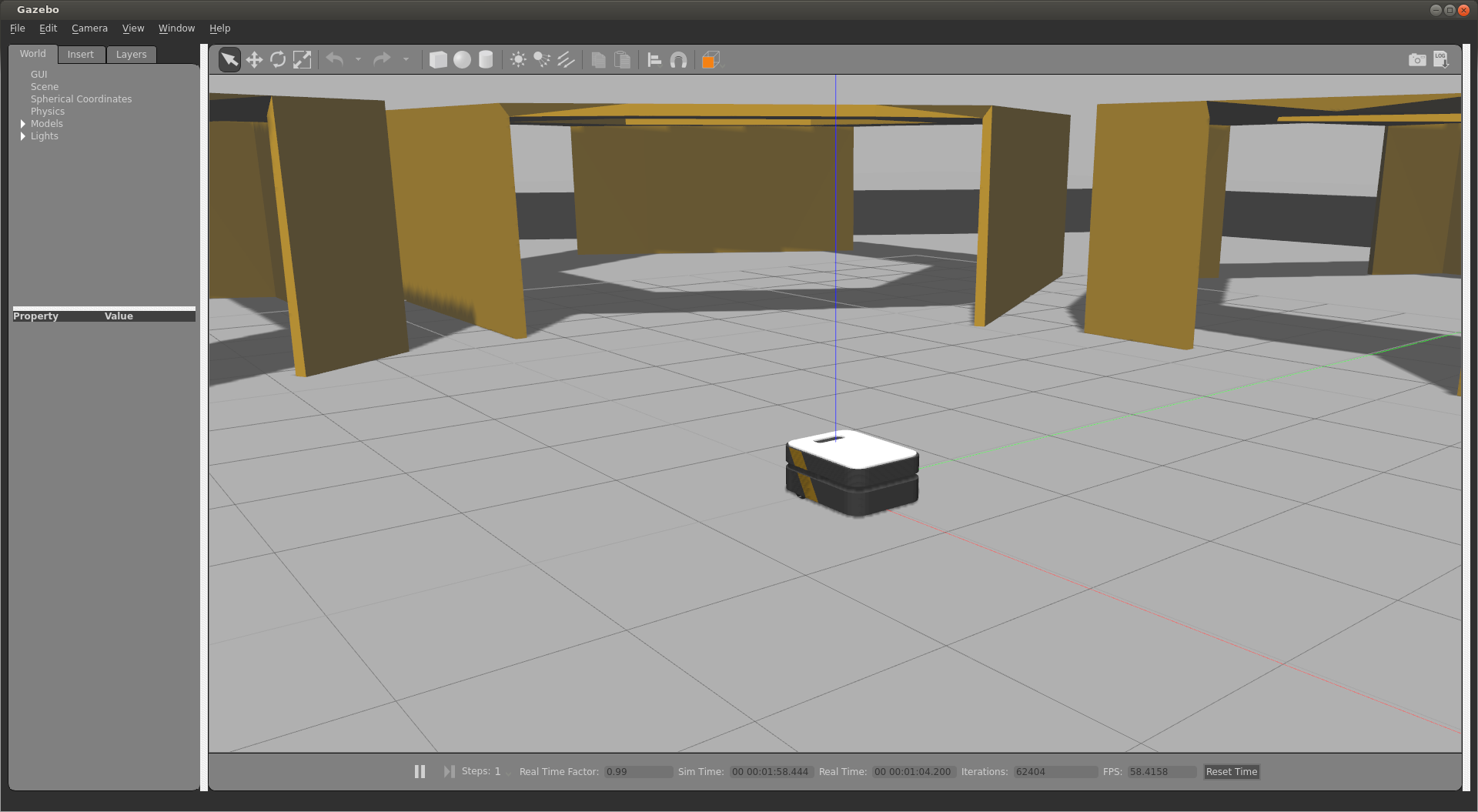
The window which you are looking at is the Gazebo Client. This window shows you the “true” state of the simulated world which the robot exists in. It communicates on the backend with the Gazebo Server, which is doing the heavy lifting of actually maintaining the simulated world. At the moment, you’re running both the client and server locally on your own machine, but some advanced users may choose to run heavy duty simulations on separate hardware and connect to them over the network.
Note
When simulating Boxer, you must leave Gazebo running. Closing Gazebo will prevent other tools, such as rviz (see below) from working correctly.
Launch rviz¶
The next tool we will encounter is rviz. Although superficially similar in appearance to Gazebo, rviz has a very different purpose— unlike Gazebo, which shows the reality of the simulated world, rviz shows the robot’s perception of its world, whether real or simulated. So while Gazebo won’t be used with your real Boxer, rviz is used with both.
You can using the following launch invocation to start rviz with a pre-cooked configuration suitable for visualizing any standard Boxer config:
roslaunch boxer_viz view_robot.launch
You should see rviz appear:
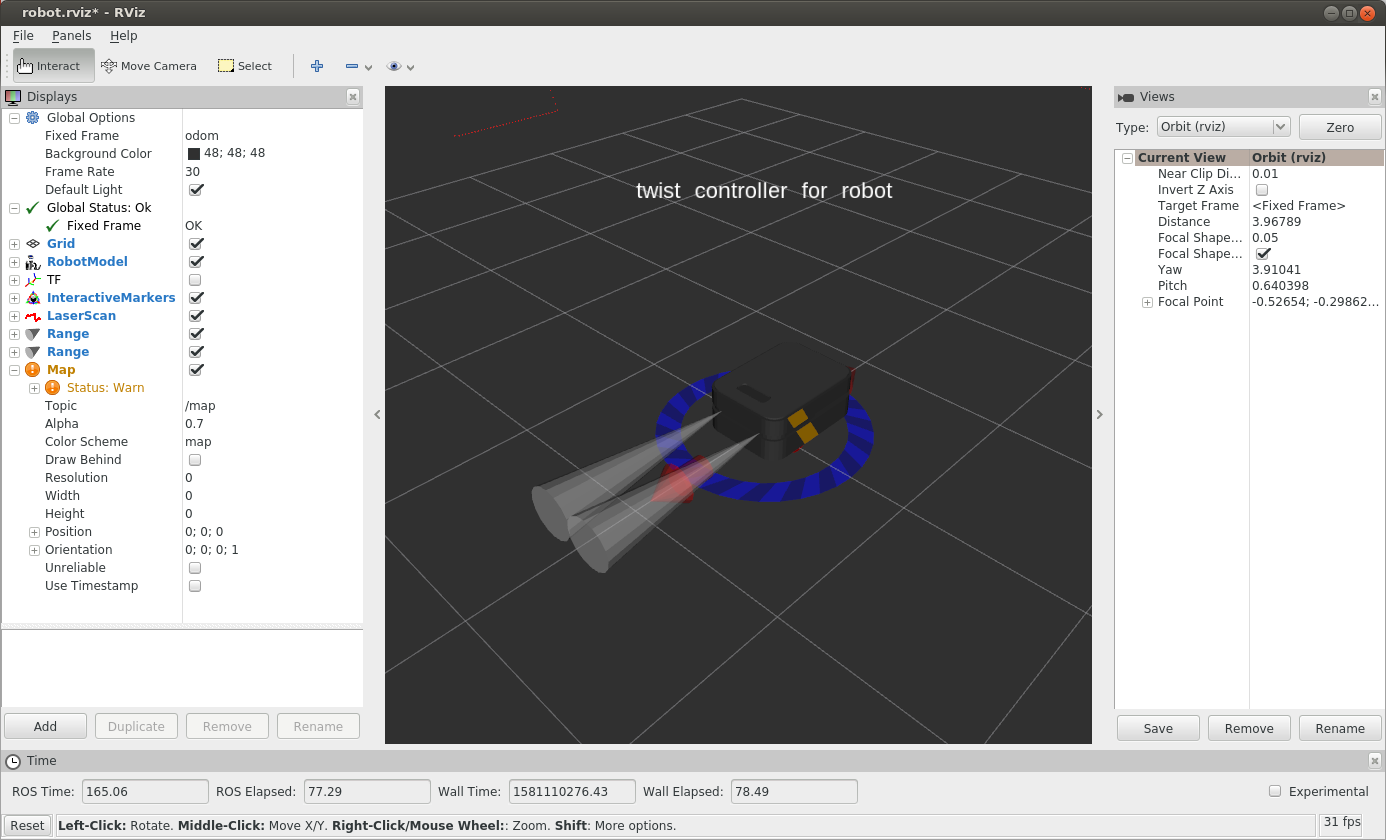
The rviz display only shows what the robot knows about its world, which presently, is nothing. Because the robot doesn’t yet know about the barriers which exist in its Gazebo world, they’re not shown here.
Controlling Boxer¶
What is shown, however, is Boxer’s interactive markers. These are the simplest way to command your robot to move around. If you don’t see them in your rviz display, select the Interact tool from the top toolbar. You should see red arrows and a blue circle appear around the Boxer model.
Drag the red arrows in Rviz to move in the linear x and the blue circle to move in the angular z. Rviz shows you Boxer moving relative to its odometric frame, but it is also moving relative to the simulated world supplied by Gazebo. If you click over to the Gazebo window, you will see Boxer moving within its simulated world. Or, if you drive real Boxer using this method, it will have moved in the real world.
All of Clearpath’s robots use the same coordinate system, shown below:
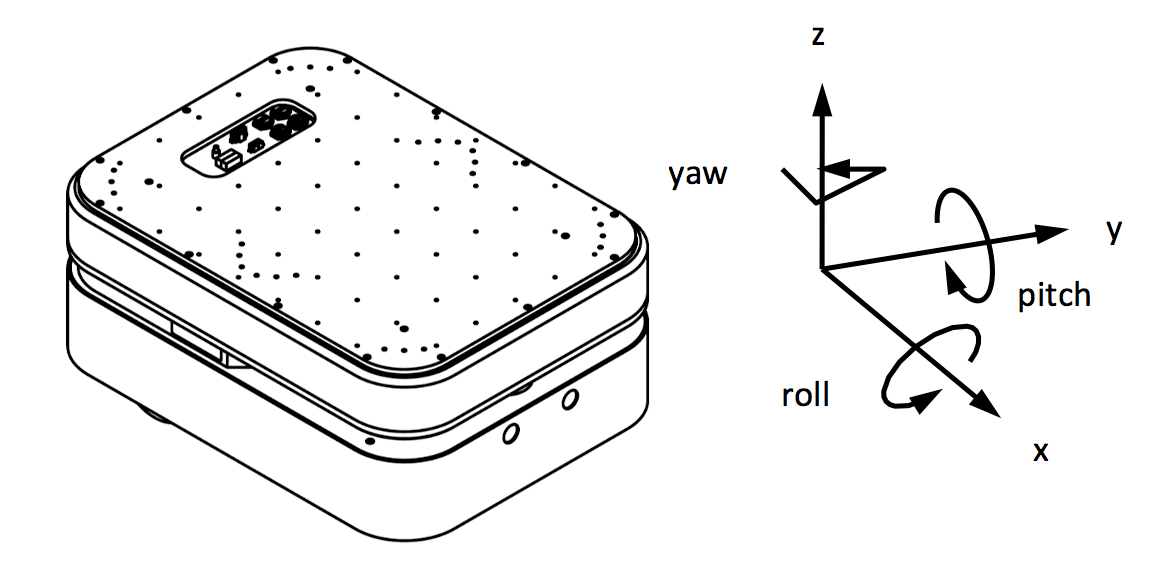
Axis |
Positive Meaning |
Negative Meaning |
|---|---|---|
X |
Linear motion forwards |
Linear motion backwards |
Y |
Linear motion left |
Linear motion right |
Z |
Linear motion up |
Linear motion down |
X^ (roll) |
Roll to the right |
Roll to the left |
Y^ (pitch) |
Pitch down |
Pitch up |
Z^ (yaw) |
Rotate left |
Rotate right |
Boxer, in its default configuration, will treat the linear Y & Z axes, as well a the angular X & Y axes, as zero at all times; the robot is incapable of moving in these directions.
Once you start your own development, have your nodes send geometry_msgs/Twist commands to the cmd_vel
topic to drive Boxer, either real or simulated. This is the standard ROS interface to differential-drive and
holonomic ground vehicles.
The geometry_msgs/Twist message includes fields for linear X/Y/Z in m/s, as well as fields for angular X/Y/Z
in rad/s.
$ rosmsg info geometry_msgs/Twist
geometry_msgs/Vector3 linear
float64 x
float64 y
float64 z
geometry_msgs/Vector3 angular
float64 x
float64 y
float64 z
You can also use a game controller to drive your robot. Connect your controller using either a USB cable or Bluetooth as appropriate and then launch the teleop node by running:
roslaunch boxer_control teleop.launch joy_dev:=/dev/input/js0
Replace /dev/input/js0 with the joy device you wish to use as input. By default boxer_control accepts input
from /dev/input/ds4x unless another device is specified. If you use a PS4 controller, you can install the
python-ds4drv package through apt to install the appropriate udev rules to map your PS4 controller’s js* device
to /dev/input/ds4x:
sudo apt-get install python-ds4drv
If you use a different game controller, e.g. an Xbox controller or Logitech F710 you will need to specify the device
using the joy_dev:=/dev/input/js* argument, described earlier.
Regardless of the controller, Axis 0 controls the robot’s steering, Axis 1 controls the forward/backward velocity, and button 4 acts as enably. On common controllers these correspond to the following physical controls:
Axis/Button |
Physical Input |
PS4 |
F710 |
Xbox One |
|---|---|---|---|---|
Axis 0 |
Left thumb stick horizontal |
LJ |
LJ |
LJ |
Axis 1 |
Left thumb stick vertical |
LJ |
LJ |
LJ |
Button 4 |
Left shoulder button or trigger |
L1 |
LB |
LB |