Getting Started with Ubuntu¶
To learn how to use ROS, we must first learn the basics of Ubuntu! Ubuntu is a Linux based open source operating system. The bulk of development will be done using the terminal. You can open up a terminal window by clicking the terminal icon or by typing “terminal” in the start menu.
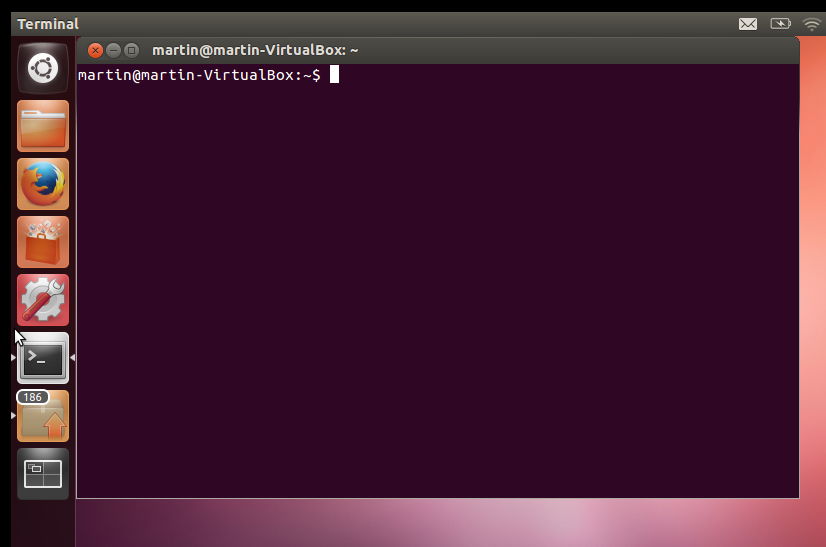
To use the terminal, simply type in a command in the window and push “enter”. When working in a terminal, the directory you are currently located in is called the “working directory” and shown at the start of the terminal line. Here are some of the most used commands:
Command |
Description |
|---|---|
ls |
Lists files and folders |
cd <folder> |
Change the working directory to <folder> |
pwd |
Prints the current working directory |
cp <src> <dest> |
Copies <src> to <dest> |
sudo |
Executes the command as the root user |
mkdir <directory> |
Creates a directory in your working directory named <directory> |
gedit or nano <file> |
Opens a text editor to edit <file> |
Ubuntu programs are installed from repositories. This allows for very easy installation of programs and applications through the apt system. To install a package, simply type “sudo apt-get install”, followed by the name of the package. You can also install several packages in a row by providing the names of the packages separated by a space.
sudo apt-get install <package>
sudo apt-get install <package1> <package2> <package3>
ROS packages will be named ros-. For example, to install the Clearpath Robotics ROS Noetic Husky packages you would use:
sudo apt-get install ros-noetic-husky-desktop ros-noetic-husky-simulator ros-noetic-husky-navigation ros-noetic-husky-robot
A very convenient feature of Ubuntu is tab auto completion! While typing a command, press the tab key to complete the rest of the command. If there are multiple commands that could be used to finish your line, double tap the tab key to list the possible options.
You should now have the tools you need to install ROS on your machine! Instructions can be found on the ROS Wiki.