Additional Simulation Worlds¶
In addtion to the default moose_world.launch file, moose_gazebo also contains spawn_moose.launch,
which is intended to be included in any custom world to add a Moose simulation to it.
To add a Moose to any of your own worlds, simply include the spawn_moose.launch file in your own world’s launch:
<include file="$(find moose_gazebo)/launch/spawn_moose.launch">
<!-- Optionally configure the spawn position -->
<arg name="x" value="$(arg x)"/>
<arg name="y" value="$(arg y)"/>
<arg name="z" value="$(arg z)"/>
<arg name="yaw" value="$(arg yaw)"/>
</include>
Clearpath also provides an additional suite of simulation environments that can be downloaded separately and used with Moose, as described below.
Clearpath Gazebo Worlds¶
The Clearpath Gazebo Worlds collection contains 4 different simulation worlds, representative of different environments our robots are designed to operate in:
Inspection World: a hilly outdoor world with water and a cave
Agriculture World: a flat outdoor world with a barn, fences, and solar farm
Office World: a flat indoor world with enclosed rooms and furniture
Construction World: office world, under construction with small piles of debris and partial walls
Moose is supported in Inspection World and Agriculture World.
Installation¶
To download the Clearpath Gazebo Worlds, clone the repository from github into the same workspace as your Moose:
cd ~/catkin_ws/src
git clone https://github.com/clearpathrobotics/cpr_gazebo.git
Before you can build the package, make sure to install dependencies. Because Clearpath Gazebo Worlds depends on
all of our robots’ simulation packages, and some of these are currently only available as source code, installing
dependencies with rosdep install --from-paths [...] will likely fail.
All four simulation environments need the gazebo_ros package. The Inspection World also needs the uuv_gazebo_worlds
package, which can be installed by running
sudo apt-get install ros-$ROS_DISTRO-uuv-gazebo-worlds
Once the dependencies are installed, you can build the package:
cd ~/catkin_ws
catkin_make
source devel/setup.bash
Running the Inspection Simulation¶
Inspection World is a hilly, outdoor world that includes a water feature, bridge, pipeline, small cave/mine, and a small solar farm. It is intended to simulate a variety of missions, including pipeline inspection, cave/underground navigation, and localization on non-planar terrain.

To launch the inspection simulation, run
roslaunch cpr_inspection_gazebo inspection_world.launch platform:=moose
To customize Moose’s payload, for example to add additional sensors, see Customizing Moose’s Payload.
Once the simulation is running you can use rviz and other tools as described in Simulating Moose to control and monitor the robot.
You can see the complete layout of the Inspection World below:
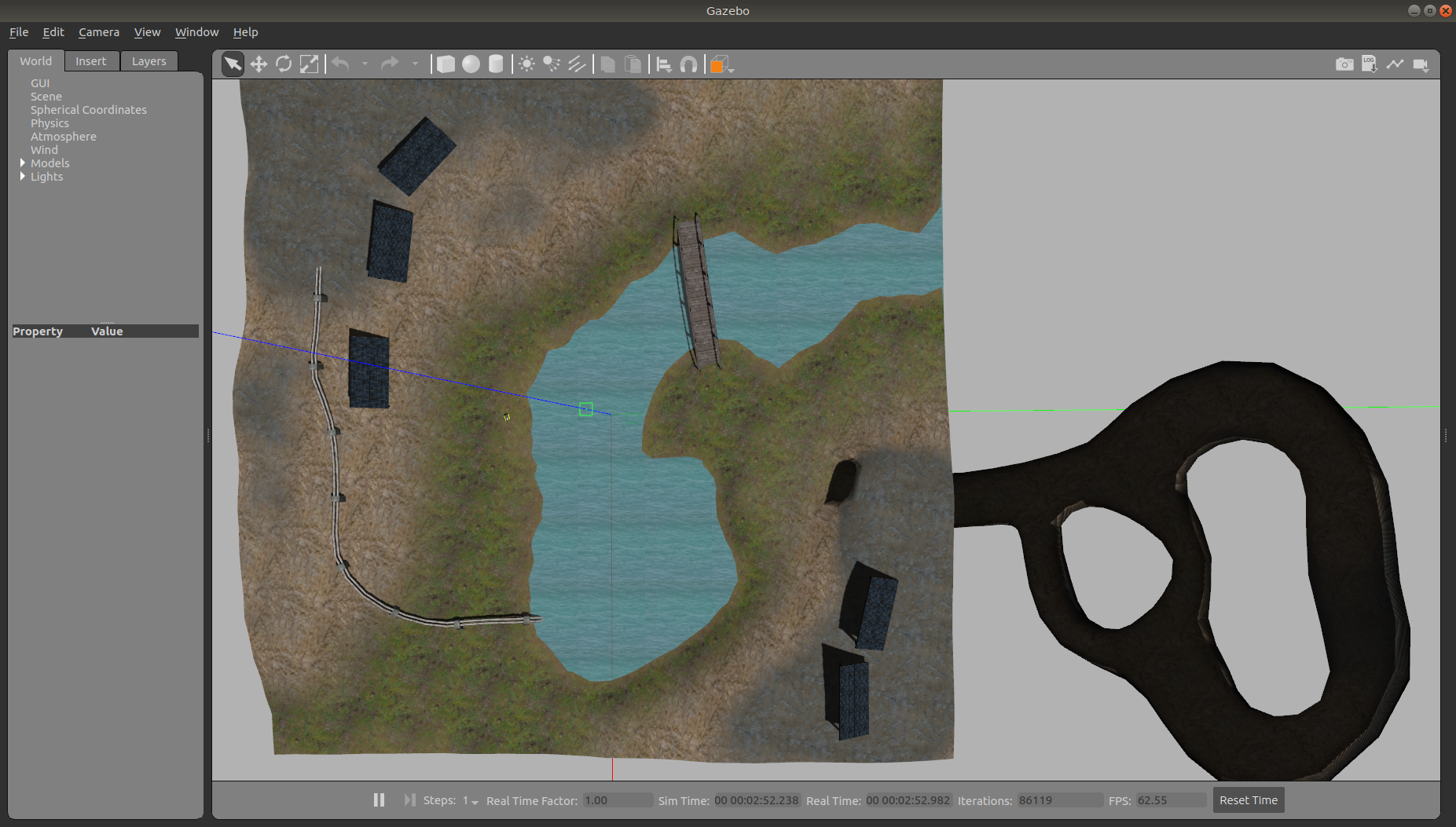
Running the Agriculture Simulation¶
Agriculture World is a flat, mixed indoor/outdoor world that include a large barn, open fields surrounded by fences, and a large solar farm. It is intended to simulate missions such as solar panel inspection and area coverage.

To launch the agriculture simulation, run
roslaunch cpr_agriculture_gazebo agriculture_world.launch platform:=moose
To customize Moose’s payload, for example to add additional sensors, see Customizing Moose’s Payload.
Once the simulation is running you can use rviz and other tools as described in Simulating Moose to control and monitor the robot.
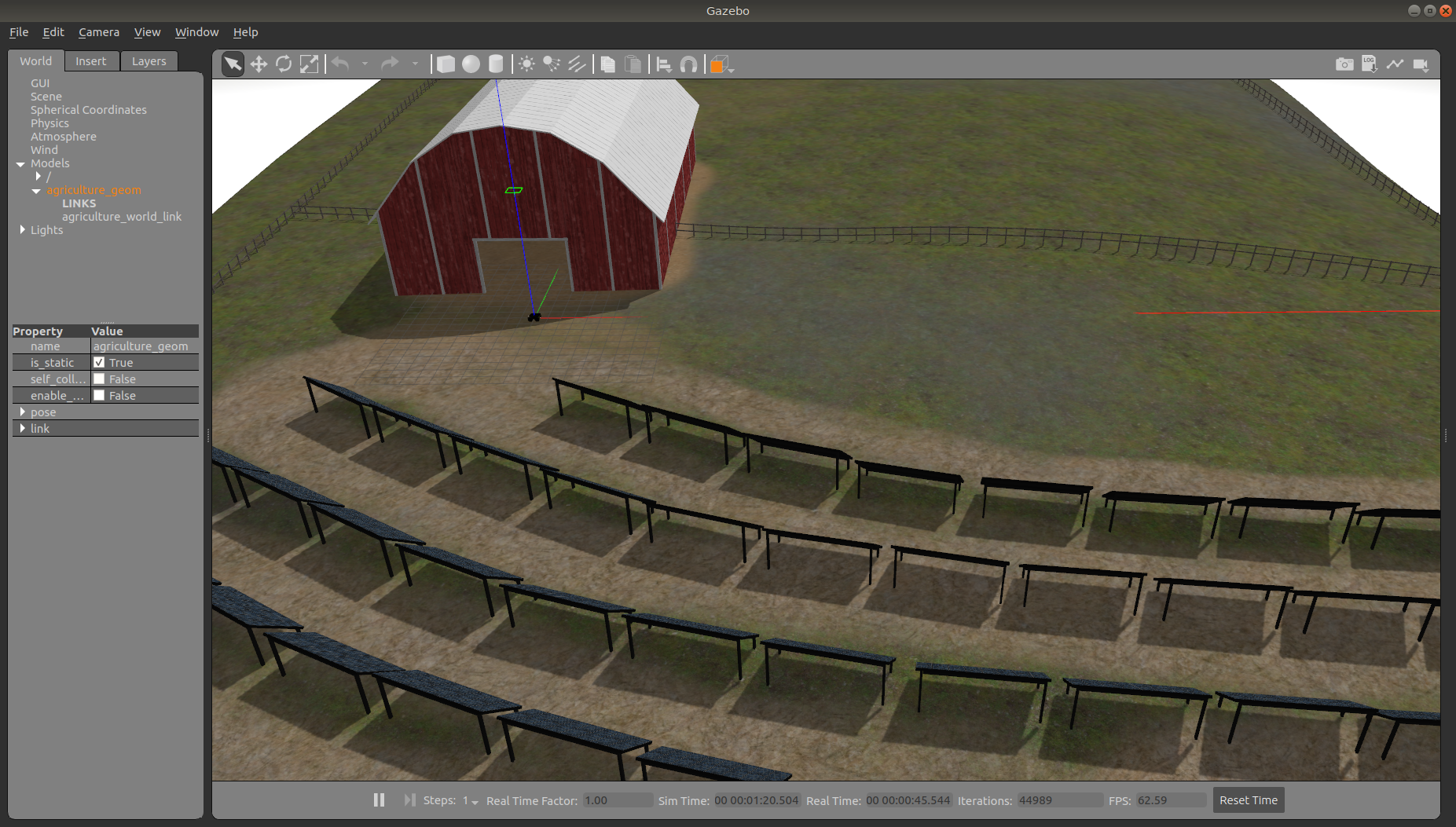
Customizing Moose’s Payload¶
To customize Moose’s payload you must use the environment variables described in Configuration & Environment Variables. You can add
additional sensors by creating a customized URDF and setting the MOOSE_URDF_EXTRAS environment variable to point to it.
For example, let’s suppose you want to equip your Moose with one LMS-1xx lidar sensor mounted toward the front of the robot.
First install the lms1xx package, along with the gazebo plugins to simulate the lidar sensor:
Then create the file $HOME/Desktop/moose-sensors.urdf.xacro and put the following in it:
<?xml version="1.0"?>
<robot xmlns:xacro="http://www.ros.org/wiki/xacro">
<!-- create a simple platform for the lidar -->
<link name="lidar_mount">
<visual>
<origin xyz="0 0 0" rpy="0 0 0" />
<geometry>
<cylinder radius="0.1" length="0.4" />
</geometry>
<material name="white">
<color rgba="1.0 1.0 1.0 1.0" />
</material>
</visual>
<collision>
<origin xyz="0 0 0" rpy="0 0 0" />
<geometry>
<cylinder radius="0.1" length="0.4" />
</geometry>
</collision>
</link>
<joint name="lidar_mount_joint" type="fixed">
<parent link="top_chassis_link" />
<child link="lidar_mount" />
<origin xyz="0.7 0 0" rpy="0 0 0" />
</joint>
<!-- add the lidar unit to the base -->
<xacro:include filename="$(find lms1xx)/urdf/sick_lms1xx.urdf.xacro" />
<xacro:sick_lms1xx frame="front_laser" topic="/front/scan" />
<joint name="front_laser_joint" type="fixed">
<parent link="lidar_mount" />
<child link="front_laser" />
<origin xyz="0 0 0.3" rpy="0 0 0" />
</joint>
</robot>
To check that your sensors are added correctly, run
export MOOSE_URDF_EXTRAS=$HOME/Desktop/moose-sensors.urdf.xacro
roslaunch moose_viz view_model.launch
You should see the moose with a cyinder and the lidar unit on top of it:

Similarly, you can use your customized Moose in simulations:
export MOOSE_URDF_EXTRAS=$HOME/Desktop/moose-sensors.urdf.xacro
roslaunch cpr_inspection_gazebo inspection_world.launch platform:=moose
The lidar data is published to the /front/scan topic.
